Power BI is essentially a self-service BI tool where users traditionally have a lot of freedom to create the reports and dashboards that they need and organize it in a way that suits them.
If you are a Power BI admin or if you´re concerned with governance or security, you often want to know what´s going on in your Power BI environment. Since Power BI is first and foremost a self-service BI tool, Microsoft has not (yet) developed good, out of the box, monitoring tools. This means that you need to develop your own way of monitoring Power BI.
This series of blogs describe what you should be monitoring in Power BI and what method works best for each.
The blogs are:
- Power BI Admin Portal Settings
- Power BI Artifact Inventory
- Power BI Activities
- Power BI Capacities
We will start this blog series with looking at how you should monitor your Power BI Admin Portal settings.
Part 1. Power BI Admin Portal
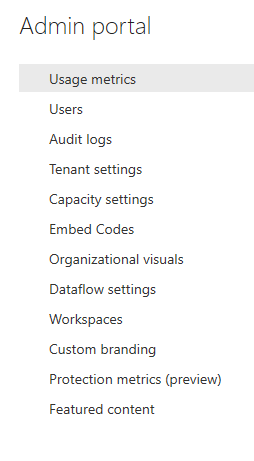
The Power BI Admin Portal is the place where the Power BI Admin can change settings and monitor certain things.
One of the main points of interest is the Tenant settings. Some of the settings that you can change in the Tenant settings part of the portal are who can publish to web, who can share externally, who can create workspaces and where the internal help portal is. There are in all, at the time of this writing, 31 settings you can change. Some of them are fine in the default settings while others like Publish to web should be changed as soon as possible.
Besides the Tenant Settings some of the other things you can change are Capacity Settings, Dataflow Settings, look at all workspaces in the tenant, turn on audit logs, brand the Power BI portal, manage Protection metrics and add Featured content. What ever you decide to change the purpose of this blog is to encourage you to document and monitor the settings
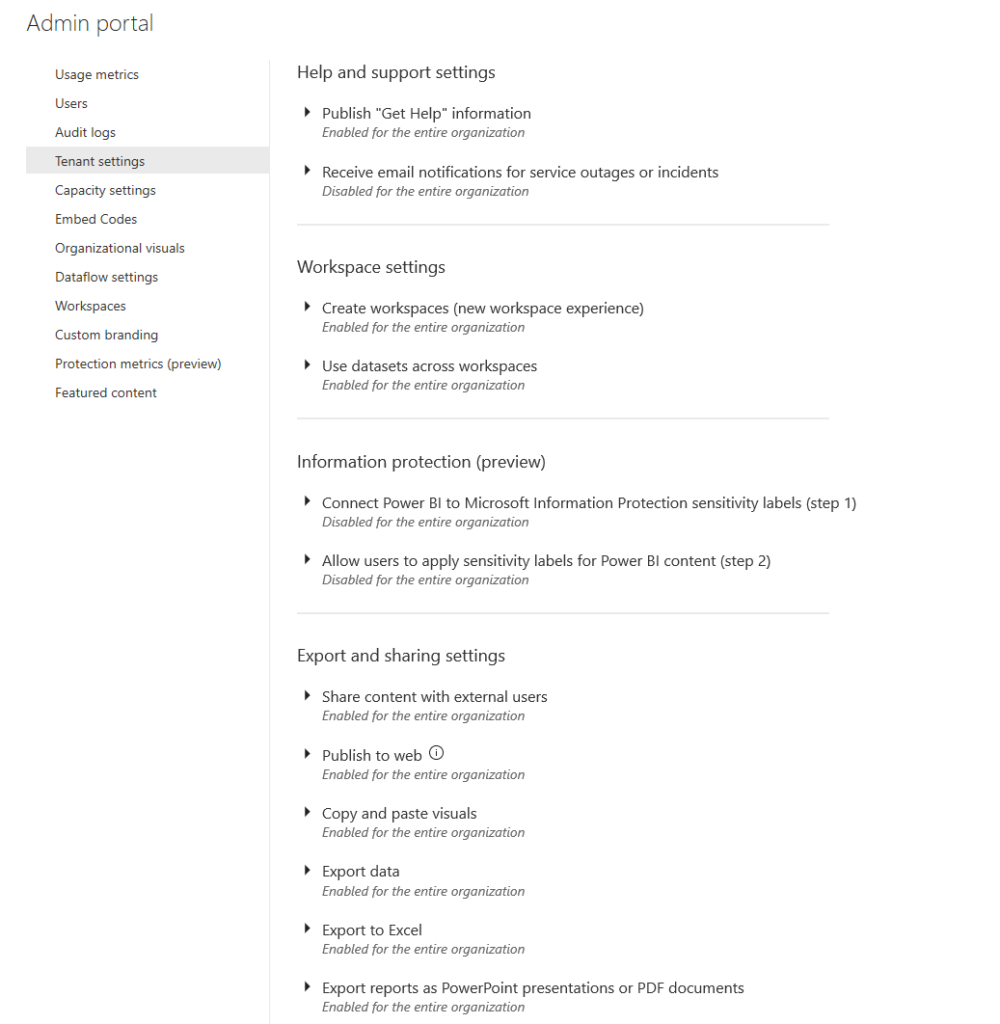
Figure 2: Power BI Admin Portal
Record and monitor Tenant settings
It´s very important that the Tenant settings are documented and monitored regularly. Unfortunately, you cannot monitor these settings automatically, so someone needs to login to the portal and manually check the settings. We recommend that you write down all the settings and have the admin check them once a month. This is especially important if you have more than one administrator. The main reason for that is that any change made in the portal is not logged anywhere you can access. If you have not written down how you want the settings to be, it´s very difficult for an admin to know if the settings are correct as they cannot see if they have been changed unless they remember the previous setting.
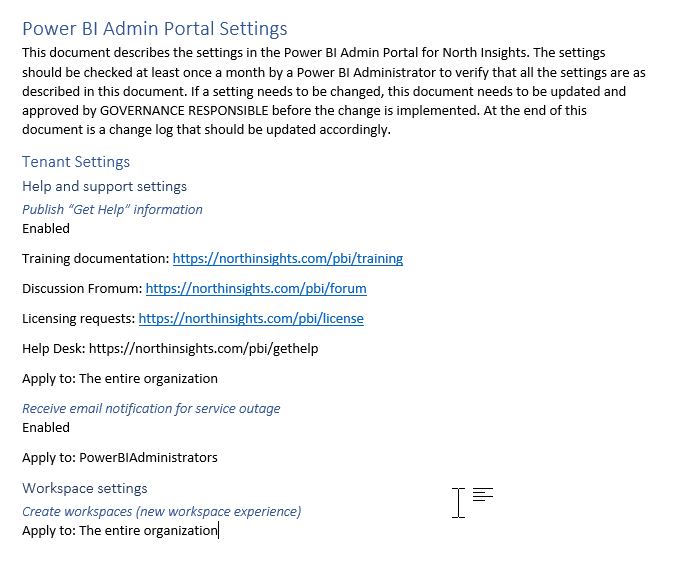
Figure 3: Example of Power BI Admin Portal Settings documentation
Besides the Tenant settings we recommend that you turn on Audit logs which are needed for activity monitoring and review Embed codes to make sure there is no sensitive data being embedded outside of an approved system. If you have Power BI Premium you can also use the Capacity settings to control your capacities.
Conclusion
Go through all the settings in the Power BI Admin Portal. Change the settings as needed and then documents every setting. Manually monitor that the settings have not been changed at least once a month as a part of your governance process. Turn on Audit logs and make sure there are no reports being embedded outside of approved systems.
Come back for the next blog on Power BI Artifact collection and monitoring
If you want to discuss Power BI monitoring or governance or get help with implementing it in your organization please contact Ásgeir Gunnarsson on asgeir@northinsights.com or go to https://northinsights.com and find out what we offer and how to get in touch. We offer consulting and advisory as well as training on the whole Business Intelligence lifecycle including Power BI.
Written by:
Ásgeir Gunnarsson
Microsoft Data Platform MVP